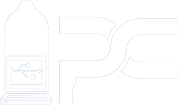Turn Me On
Install PC Condom - get on the stick

There a 2 different ways to install PC Condom:
Download it or buy it, but you must have a stick (that's a portable USB drive).
So whether you buy it from us or find an old one in a junk drawer,
you must have a USB stick to turn PC Condom ON and OFF.
How to install PC Condom
Ok, I got your stick right here, buddy! Now how do I install this thing?
Installing from a purchased PC Condom USB drive
- 1) Insert the PC Condom USB into your Windows computer and wait a minute
- 2) Find and select the PCCondom.msi file on the USB drive
- 3) Press the Enter key to start the install of PC Condom
- 4) The install is going to ask some questions....License agreement, installation folder, etc...just select 'Agree' and click next
- 5) Then the actual software is installed and after about a minute, you will see an 'Install complete' screen
- 6) Click Finish
Installing with your own USB drive
- 1) Insert your stolen USB drive into your Windows computer and rename it BYSTORM
- 2) Download the PC Condom Trial (Click Here)
- 3) When the download completes, click ‘open’ to start the install
- 4) The install is going to ask some questions....License agreement, installation folder, etc...just select 'Agree' and click next.
- 5) Then the actual software is installed and after about a minute, you will see an 'Install complete' screen
- 6) Click Finish
Now that it's installed...
- Wait for another minute or so and you'll see the 'PC Condom' starting screen and hear the ‘Condom On’ sound.
- At this point, you are protected.
- Remove the PC Condom stick and in a few seconds, you'll hear the Condom being removed sound. Now you can install software and perform other safe activities, such as applying updates.
- When you need protection (say you are opening an email attachment or surfing the web), insert the PC-Condom back into your computer and in a few seconds, you should see the PC-Condom logo and hear the startup sound.
- When you hear the sound…You’re covered!